For each file any users can be classified into any of the three categories:
• u – User / Creator of the file
• g – Group User
• o – Any other user
ls -l gives a detailed listing along with the user and privilege details.
There are separate privileges for read(r), write(w) and execute(x) for user, group
user and other users.
chmod : Used to change the user privileges of any file.
Use -r or –recursive to apply privileges excursively to all subfiles in a directory.
Eg: chmod u+x abc.txt #Add user the privilege to execute. chmod ug+rwx abc.txt #Add user and group user the privilege to read,write andexecute. chmod o-x abc.txt #Deducing the power of other user to execute the file. chmod 777 abc.txt #Give all privileges to all categories of users.
Processes:
A program executing in memory is called a process.
Using a terminal we can execute a process in:
• Foreground
OR
• Background
<regular_command> : Runs the command in background.
<regular_command> & :Runs the command in background.
jobs :Command to display all the jobs running in background.
Ctrl + Z :Suspends a program running in foreground.
Ctrl + C :Terminate and quit a process running in foreground.
%n :Every process running in background has got a unique number, we can get that
using job command.
bg <%n> :Reactivate a suspended program in background.
fg <%n> :Puts the job back in background.
kill <%n> :Terminates a background process.
• All the process has got a unique identification number called PID or Process ID.
• A process is being created by another by the process of forking in which the address space of
one process is being cloned.
• Every process also have a Parent Process Id or PPID.
ps : Displays the processes created by the current user.
-f : Option to display PPID as well.
-e or -A : Display all the system process as well.
-u
Eg: ps -e | grep tty ps -e
kill <PID> :Terminates a process.
top : Displays the currently running tasks and their CPU utilization.
nohup
output to the file nohup.out.
Eg: nohup wget -c www.athena.nitc.ac.in/file.txt &
NB: wget is used to download a file.
pstree : Displays all currently running processes along with their parent child relationships.
time
netstat :Displays the current network usage and traffic.
vmstat : Displays the current virtual memory usage.
sleep <seconds> :Do nothing for sometime.
Eg: sleep 5 (sleep 1800 ; echo “Lunch Time”) &
I/O Redirection:
> : Used to direct the output to a file.
>> : Used to append the output to a file.
| : Used to take the output of one command to another.
Eg: ls -al > ls.list top > current.txt
Package Managers:
1.Redhat Package Manager : RPM
installing an rpm:
rpm -Uvh
-U : Upgrade
-v : Generate more verbose output
-h : Gives a progress bar of installation
To check whether a program is being installed:
rpm -qa | grep gimp
Uninstalling:
rpm -e application
2.Debian Package Manager : dpkg
To install an application:
sudo dpkg -i package.deb
To check version and details of an installed application:
dpkg -l application
OR
dpkg -l *application*
3.APT – Advanced Package Manager
sudo apt-get update : Will update the database with list of available packages
sudo apt-get install package : Installs a new package.
sudo apt-get upgrade : Performs and upgrade.
ssh user@host : Secure Shell Login to a remote server
scp sort.cpp abijith_bcs10@athena.nitc.ac.in: : SSH File Copy
write user [tty] : Used to send messages to other users.
Using gcc:
gcc-o ./output_filename
Different Shells:
sh : Traditional Unix Shell or Bourne Shell bash : Bourne Again Shell, the default linux shell ksh : Korn Shell csh : C-Shell tcsh : Turbo C Shell
$SHELL : Environment variable that contains the current shell.
etc/shells - File containing the list of available shells.
Shell scripts starts with
#! /bin/bash
so that when they are executed, it will be using BASH by default.
Eg: #! /bin/bash echo “Hello World!..” Save it as sample.sh and give chmod +x sample.txt Execute it as: ./sample.sh
Go To :
Linux Basic Command Part [1/3] << GO TO
Linux Basic Command Part [2/3] < PREVIOUS
Linux Basic Command Part [3/3]
Done :)


![How to Install Request Tracker 4 in CentOS 5 / 6 | RHEL 5 / 6 [Part1/2]](https://blogger.googleusercontent.com/img/b/R29vZ2xl/AVvXsEjxk7JMIwcSehqy5oc_MUIT7QG5hj20QyxI2ntoWiOzyyP6zwsOwjn-OqwvK-eYLL4DmbpxQBBvZohBgCU2n1cqUveM3nnqEN-3TscSW_UvI-9o3oncg2kYbCsi7yyYjuuHw1FBQ3VbYxFi/w100/bpslogo.png)

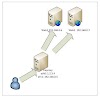

1 Comments
Nice blog. Very informative. If you want to learn Linux course in online, please visit below site.
ReplyDeleteLinux online Training
Linux online course
Linux Online Training in Hyderabad
Linux Online Training in Bangalore
Linux Online Training in Chennai