NB: In Ubuntu based linux systems, we use sudo(SUper User DO) to exicute a command with
root privilage.
Eg: sudo mkdir /abc sudo apt-get update script -------------- -------------- : Records the BASH Session to the file typescript exit
sort
uname -a : Prints the information about the linux installed in the system.
lsb_release -a: Prints the version information about the linux installed.
Keyboard Shortcuts:

Files & Directories in Linux Systems:
• In Linux all the things excepts processes are generally considered as files(devices, directories, etc). • Directories can be treated as special file that contains the list of files contained in it. • In the tree structure for directory all the directories contains two pointers and which points to the current directory and parent directory respectively. • All the files also have an inode number which along with . And .. pointers identifies a file in the directory tree structure. Give -i option along ith ls to get the inode number as well. • Hidden files have names preceding with a '.'
Important Directiories in / (Root Directory):
bin : Common files shared by system, administrator and users.(Eg: commands) boot : vmlinuz(Kernel Files), GRUB dev : References to hardware peripherals. etc : Configuration files(Similar to the control panel in windows) home : Directories and home folders for users. initrd : Information needed during booting. lib : Library Files lost+found : Files saved during failures. var :Variable files like log details, server pages, temporary variables etc. usr : Programs, libraries, documentation for all user related programs. media : Mount points for media devices.
df -h : Gives information about the partitions.
-h : Human readable, ie. Prints the details in a way easily unstaandable by human beings.
df -h : Give the details of the disk partition that contains the present working
directory.
du -h : Prints the disk usage details for the current directory.
which
Eg: which ls
/bin/ls
$PATH is an environment variable that contains the list of directories which has executable files in
it. So if we give a command it will search all the folders in the $PATH variable and if it is there then
it will get executed, else it will print and error “Command not found..”.
echo $PATH : Prints the content of PATH variable.
We can temporarily change the $PATH variable using export command.
Eg: export PATH=/usr/local/bin:/bin:/usr/sbin or export PATH=$PATH:/usr/sbin
$HOME :Contains the home folder for current user.
Eg: echo $HOME
file
cmp
Searching in Linux:
Wild char symbols:
* : Matches any number of characters
? : Matches exactly one character.
[a-z] : Matches any character within the specified range.
Eg: ls *.txt mv ./abc/*.txt ./abc/*.c
find "path" -name "search_string"
find "path" -size "size"
Eg: find /temp -name “abc.txt” find . -size +50k
locate "search_string" : Similar to find but more friendly and less efficient.
~/.bash_history : is a file that contains the bash usage history.
grep: Command used to filter input lines and return only some patterns.
Eg: grep find ~/.bash_history grep apple ./fruits.txt
cat : Concatenates and displays the output of one or more files to the screen.
Output displayed in an uncontrolled way.
more : Displays the output with scrolling downward option.
nano : A simple text editor.
head : Display first few lines of a text file.
tail : Display last few lines of a text file.
Go To
Linux Basic Command Part [1/3] < PREVIOUS
Linux Basic Command Part [2/3]
Linux Basic Command Part [3/3] NEXT >


![How to Install Request Tracker 4 in CentOS 5 / 6 | RHEL 5 / 6 [Part1/2]](https://blogger.googleusercontent.com/img/b/R29vZ2xl/AVvXsEjxk7JMIwcSehqy5oc_MUIT7QG5hj20QyxI2ntoWiOzyyP6zwsOwjn-OqwvK-eYLL4DmbpxQBBvZohBgCU2n1cqUveM3nnqEN-3TscSW_UvI-9o3oncg2kYbCsi7yyYjuuHw1FBQ3VbYxFi/w100/bpslogo.png)
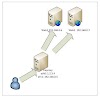


0 Comments